General Measure Technology Co., Ltd. (China) - Press Release: How to Adjust Corner Difference of the Weighing System Using the GMT-X4 in Combination Mode
Overview
In the four-channel combination mode, the GMT-X4 integrates the junction box function, allowing all four channels to connect directly to the weighing platform.
This setup enables users to complete corner difference adjustment easily through simple operations on the instrument — no external junction box is required.
Corner Difference Adjustment Process
The adjustment consists of two main steps:
-
Corner Difference Reset
-
Corner Difference Sampling
Step 1: Corner Difference Reset
If this is your first time adjusting the corner difference, you may skip this step and proceed directly to “Corner Difference Sampling.”
The reset function ensures that the instrument does not retain any coefficients from previous adjustments, which could cause false readings or the impression of a successful calibration.
Procedure:
-
From the main interface, press Enter to access the menu.
-
Press the Down key to select 6. Corner Difference Adjustment, then press Enter.
-
Press the Down key again to select 6.3 Corner Difference Reset.
-
Enter the initial password 000000 to access the reset interface.
-
Press Enter to reset.
-
When “Reset Successful” appears, return to the Corner Difference Adjustment menu.
Step 2: Corner Difference Sampling
Procedure:
-
From the menu, press the Up key to select 6.2 Corner Difference Sampling.
-
The indicator will prompt you to clear the weighing scale. Ensure the platform is empty, then press Enter.
-
Place a standard weight on Corner 1 of the scale.
-
When the Stable indicator lights up, press Enter to take the sample.
-
-
Repeat the same operation for the remaining three corners.
-
Once all corners are sampled, the system will display “Sampling Successful.”
Note: If the weight is not stable during sampling, the system will display “Sampling Unstable.” Wait until stability is achieved before proceeding.
Verification
After completing the four-corner sampling:
-
Return to the main interface.
-
Place the weight on each corner and at the center of the platform.
-
Confirm that the displayed values are consistent across all positions.
Alternative Method
If you already know the deviation values of your weighing system, you may manually input the correction coefficients instead of performing a full sampling procedure.
Conclusion
By following these steps, you can accurately adjust the corner difference using the GMT-X4 in combination mode.
Stay tuned for the next video, where we’ll demonstrate how to further improve weighing accuracy using the weight correction coefficient feature of the GMT-X4.
Watch the video.
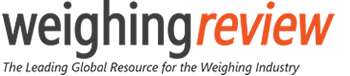







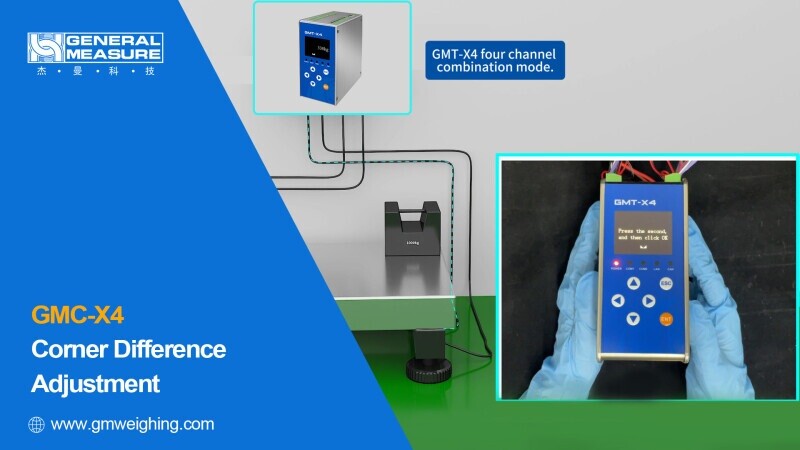





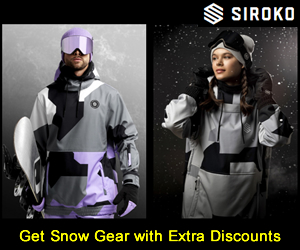
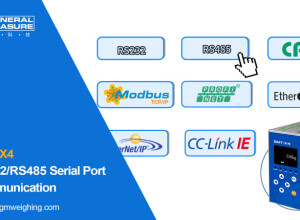
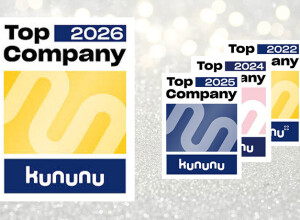





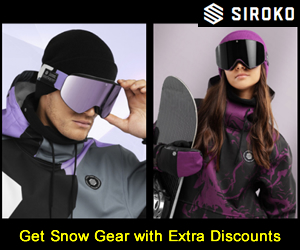


Interested? Submit your enquiry using the form below:
Only available for registered users. Sign In to your account or register here.