General Measure Technology Co. Ltd. (China) - Press Release: General Measure Video: GMC-X3 Bus Communication with PLC via PROFINET
Hello, everyone! Welcome to General Measure's channel. Today, we'll explain how to communicate the loss-in-weight controller GMC-X3 with PLC via the PROFINET protocol. Please refer to the video for detailed instructions.
A loss-in-weight controller is a device used to accurately control the feeding rate of materials, particularly bulk solids, by precisely measuring the weight loss of the material over time.
Before communicating, you need to download the GMC-X3 GSD File from the General Measure's website and remember the download address.
The software used for demonstration is TIA Portal V14:
1. Creating a New Project
Click [Create New Project], fill in the project name (* Tip: It's better to set the project name to English characters), and click [Create].
Open the Project View, enter the Add New Device, add the corresponding type of PLC device first, double-click to select AG40-0XB0. Select the version number and click OK. (* Tip: based on the type of PLC device you are connected to)
2. Add Instrument Equipment
Click [Options] on [Manage General Station Description Files] to import the GSD file of the GMC-X3 (file saved from the official website at the beginning), select the file, click [Install], after installation, click [Device Configuration] in the equipment bar on the right, click [Network View], and select [PROFINET IO] in [Other Field Devices]. Click [I/O], find the instrument device corresponding to the GSD file you just installed, double-click to select, and click Connect Instrument Device and PLC.
3. Assign Device Name
Next, assign the IP address of the PLC. Click on [PLC Devices] and set the IP address of the PLC
Then assign the IP of the instrument, click on Instrument Device, and set the IP of the instrument in IP Address.
Modify the PN device name of the instrument; the device name serves as the unique identifier for PN communication. Then, reassign the device name of the instrument, right-click the instrument device, select [Assign Device Name], click [Update List], find the MAC address corresponding to the instrument, select [Assign Name], and click [Close] after assignment is complete.
4 Read and Write Non-cyclic Parameters
Click on "Ungrouped Devices" in the left device bar, select "IN1_1", right-click on "Properties", and modify the parameters of GMC-X3 in the module parameters. Here, in the case of modifying [unit], after the modification is completed, the parameters will be written to the instrument. We can see the unit changed in instrument.
5. Compile and Download
Click the [Compile] button to compile the configuration. After compilation, click [Download to the device] to enter the download interface. Then click [Start Search] to find the corresponding PLC device, click [Load], click [Stop All] to load the configuration into the PLC. After completion, check [Start All] and click [Finish]. At this point, the configuration download is complete and the download interface is automatically closed.
Click on [Go Online]. A green checkmark displayed in the left device bar indicates that the device has established a communication connection.
6. Read/Write Loop Parameters
Different parameters of the instrument can be set using the read-write cycle parameters (Refer to the parameter list in the manual, P45-46).
For example: Zero calibration by using the request to write value of the modbus address and input data, and read the millivolt of the zero calibration by using the read request of the modbus address.
First click [Go Offline] to query the address assigned to the instrument by TIA software, which is divided into address I and address Q, click [PLC tags] on the left, and select [Default tag table]. (Manual P46-47, check IO module address table of PN loop parameter ); Enter the corresponding [Name], [Data type], [Address] in the default variable table. Click Download, and after loading, click Go Online; Click [Add new watch table] in [Watch and force tables] on the left side, import the parameters of the default variable table in the monitoring table , and select the corresponding display format. Check the data types in the modbus communication address table in the manual to get the corresponding display format. (Manual P32, data types in the modbus communication address table).
Write 208 for the address to be read, 1 for the value to be written, and 208 for the address of the value to be written. Click on [Modify all selected values once and now] to see if the value in [Read Value] is consistent with the zero-point calibrated millivolt. If they are consistent, the read/write is successful.
That's all for GMC-X3 PN communication demo. If you want to know more about this instrument, feel free to contact General Measure. In the next episode, we'll show you the work mode of the GMC-X3.
Watch the video.
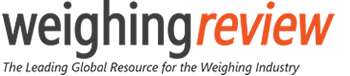









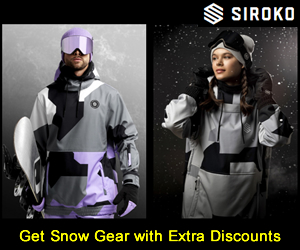





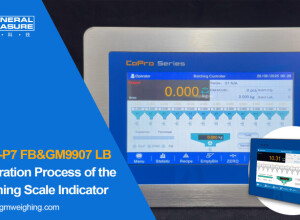
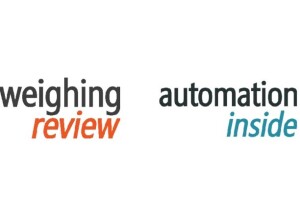
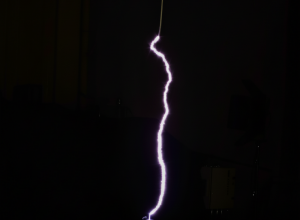


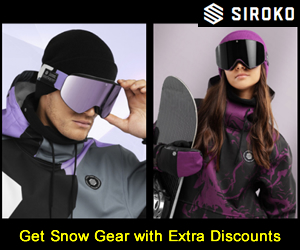





Interested? Submit your enquiry using the form below:
Only available for registered users. Sign In to your account or register here.